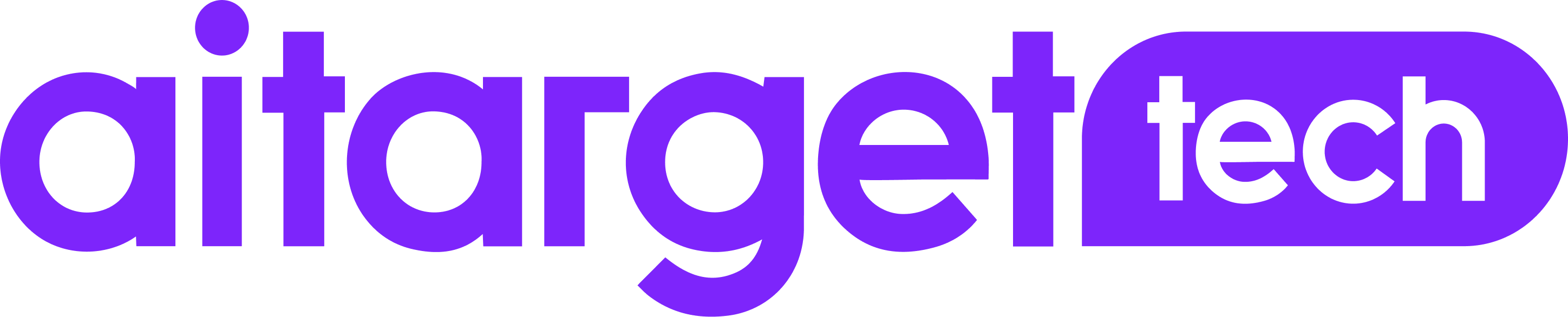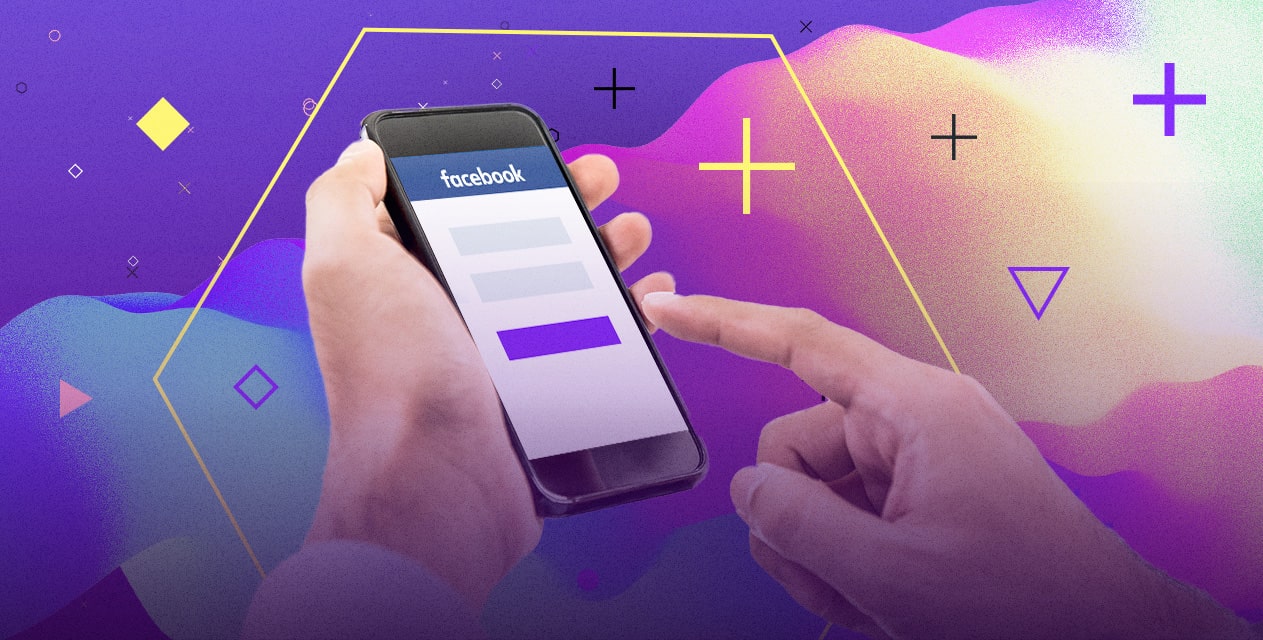You should register your Mobile App on the developers’ website.
Get the latest guidelines from Facebook: App Setup
1. Log in to your personal Facebook account.
2. Create a developer account on Facebook for Developers. Skip this step if you already have one.

3. Create a new app. Go to “My Apps” section in the navigation bar and select Add New App.

4. Specify a name for your app and a valid email address.
The form of your app card will be filled in automatically with this data. You can change it further if you need to.

5. Select a Scenario for your app to get help on creating a specific type of product. If you have already planned your project and are ready to roll it out, you can skip this step.

No turning back: you got your App ID
You can use it at any moment, e.g. while setting up SDK. The ID is available in the dashboard. The dashboard is where you can finish setting up your app and where you can make changes to your app’s settings, such as editing your email, app icon, and adding or deleting ad accounts that can run ads for your app.

6. Set up the security – the App Secret.
Facebook generates the Secret automatically and attributes it to your app. The Secret authenticates app requests to the Facebook API. The Secret is similar to a password.

7. Choose a category.
The category allows users to search for your app, among apps related to the topics of interest.

8. Fill in the Data Protection Officer Contact Information (optional).
This is a requirement of the General Data Protection Regulations (GDPR) for some companies operating in the EU. If people have questions about the use of their data, they can contact the Protection Officer. Contact information and information about your app will be available to users on Facebook.

9. Select the platform to run the app (iOS or Android).

If you have several apps, you can add the others later.
10. Specify the system information about the app by filling out the form. It will vary for iOS and Android.
11. Complete the Quick Start.
Quick Start is a type of training. It will help you to set up the app for the selected platform. You can return to this step later (e.g. to add a new platform or continue to set up the app).
12. Set up advanced settings (optional).
This section allows you to manage the app restrictions, security, and its connection to Business Manager and advertising accounts.
- Indicate whether your app is suitable for PC and set the limits for the users.

- Configure authentication and access for the app.

- Create the App Page and link it to your Business Manager or advertising account.

13. Add the product to the App Center.
- Click on “+” in the “Products” section;
- Select the “App Center” among other options;
- Click on “Details” and fill in all the necessary data. You can also upload an icon here.

- Make sure all materials meet the requirements.
14. Disable the developer mode.
After your app is registered, you can switch from developer mode to a user mode.

Finally, you can send the app for a review.
To track statistics on Facebook you need to install the SDK. You can also use the services of one of the marketing partners.
When everything is set up, you will need amazing images for your creative ads. Let’s get in touch!
Our team of experts in e-commerce advertising will show you cool overlay technology to scale banner production process. Such companies as Adidas, Farfetch and Philips have already tried it, now it’s your turn. Contact us help@aitarget.com