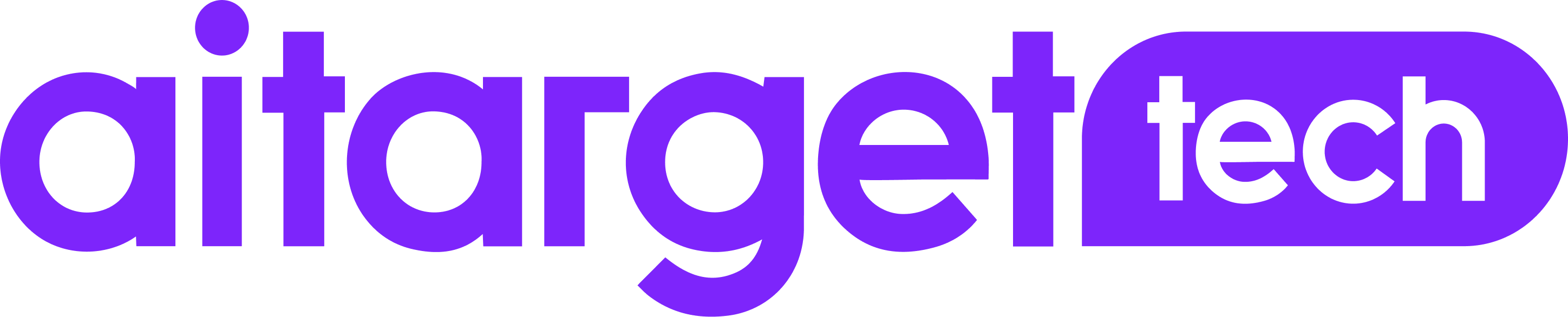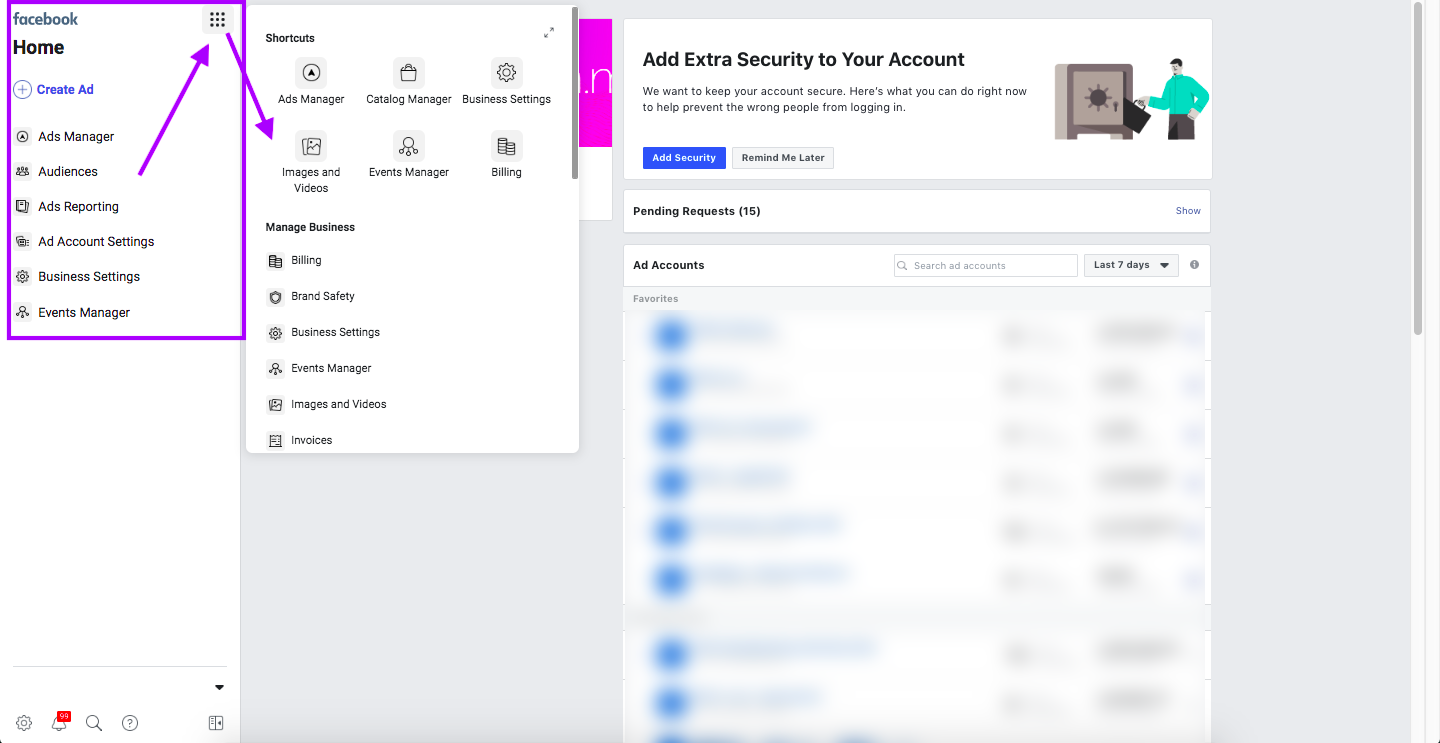Aitarget presents the what, where and hows of the new interface
For the first time in five years, Facebook has updated its user interface. The social network revealed its new design at the F8 Conference in May 2019, and immediately began progressively switching users to the new, white Facebook. Take a look:

The changes brought about with the new interface affect both regular Facebook users and businesses, as the clean, white redesign is also making its way into Business Manager.
Are you now having a hard time navigating your ads account? Never fear, Aitarget is here to guide you through all the major Business Manager updates.
Navigation
In the new design, there’s a vertical menus on the left-hand side of the main page, which you can use to navigate your Business Manager account.
If you are looking for the menu that used to be on the upper panel, it is now available by clicking the dots opposite the Facebook logo. Here you will find the list of quick-access tabs.

To expand the full list of menu options (the list), click the arrows in the top right corner, just above the quick links.

Account overview
With the old interface, you could view your expenses statistics across all Business Manager accounts by clicking “Ad account overview” on the main page.

You won’t find that anymore in the new interface.
Now account reports are part of a separate tool – Ads Reporting.

Under Ads Reporting, you can view your ad spends and various metrics across separate accounts, as well as all ad metrics across all accounts at once.
You can use the same breakdowns and filters as in the Ads Manager.
Ads Manager
The standard Ads Manager level tabs are now located in the vertical menu on the left.

In good news, you don’t need to open a new tab to view your ad sets, updates, and their statistics. You can expand the structure of each campaign into levels by clicking the arrow at the start of the line.

The search box and filters are merged into a single field.

Delivery Insights and other functions remain in the same place as they were under the previous interface. Switch to the ad set level and hover over its status to view the statistics.

With its new Business Manager interface, Facebook has also changed the way you can access some features such as history changes, view charts, inspect, etc.
These can still be found in the same window as before. The difference is that they are no longer buttons, but separate tabs now.

Use this look-up table for Ads Manager to check.
These are the main changes to the new Business Manager interface that could easily cause confusion, but hopefully our handy guide has eased your way into Facebook’s new look.
Now it’s time to take advantage of the clean white slate, and harness the power of Facebook ads. For further updates on Business Manager tools and options, check the news page on Facebook Business.