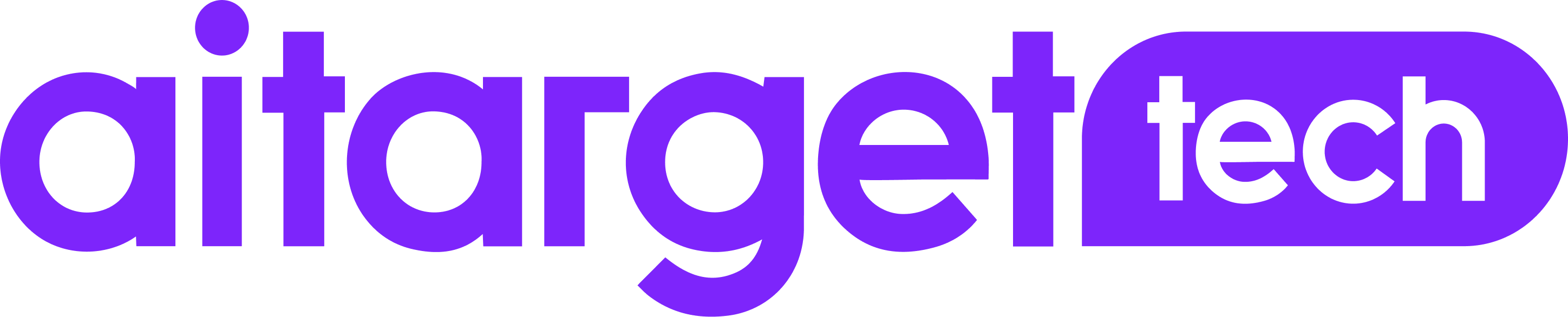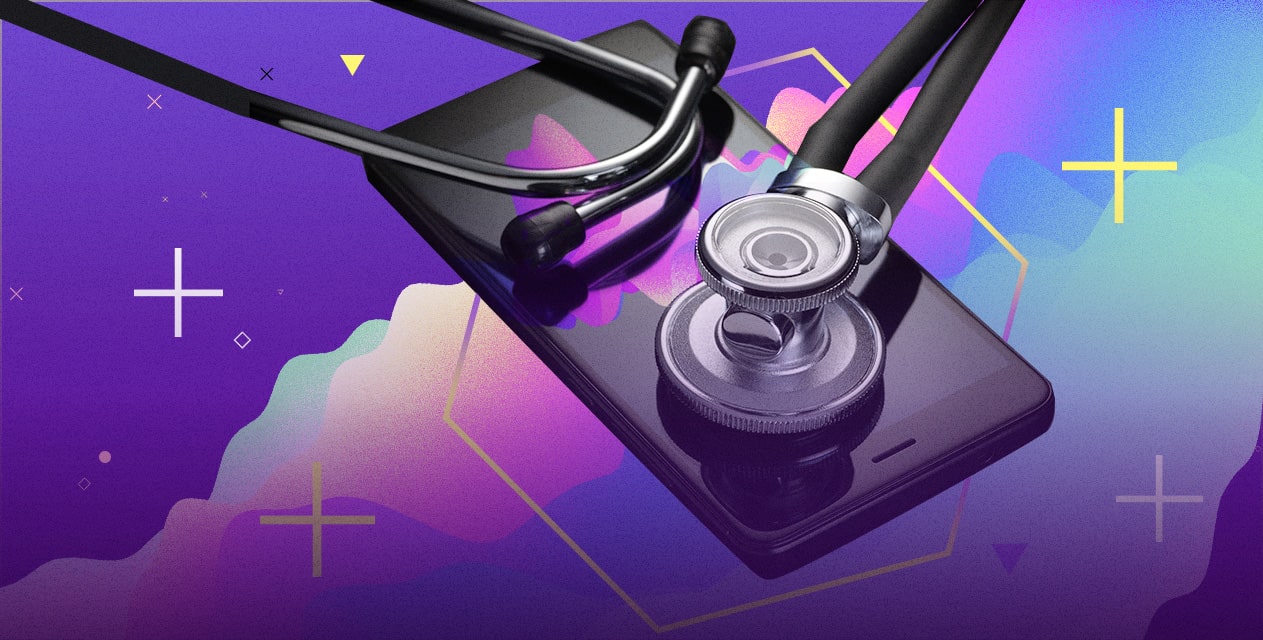Install the Facebook Pixel on your website and navigate to a web page the Pixel was placed on.
If the Pixel is working, it will send information back to Facebook and you’ll be able to see activity in the Facebook Pixel page in your Events Manager. Your Pixel’s status will also be set to Active and you’ll see the graph.
The main graph on the Facebook Pixel page shows total traffic over time for all events. The default view on the dashboard is the past 7 days, but you can adjust it using the dropdown menu on the top right.

To see the statistics for particular events, click on the Details button. From the upcoming graph you can see how many times a Pixel was triggered.