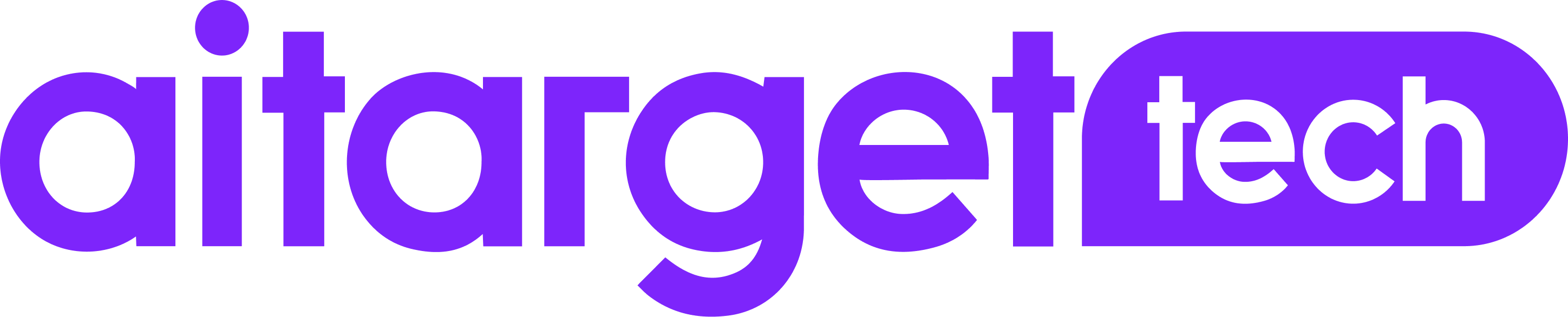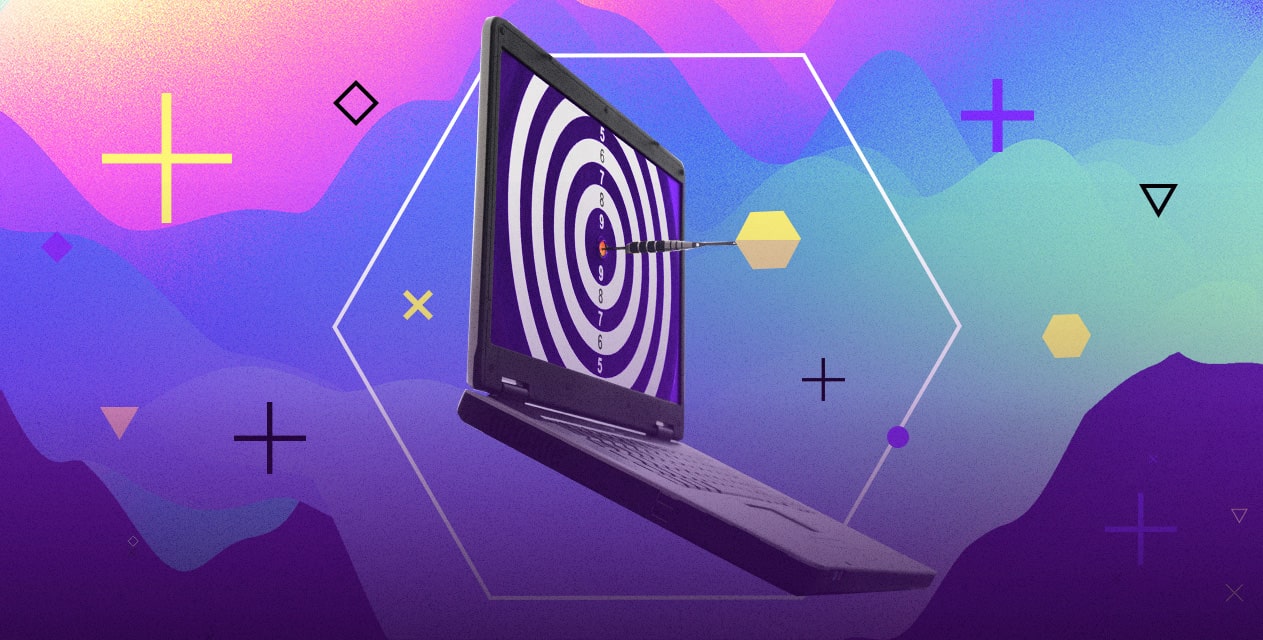Aitarget’s Automation Tool allows you to run Facebook ad campaigns in four easy steps: you choose your campaign goal, set up a budget, select targeting settings, and then upload your creatives. In this two-part feature, we have prepared a detailed explanation of each step.
In the first part, we explain the goal, budget, and targeting steps. These steps are similar across a range of campaigns. In the second part, we’ll show Aitarget Tool opportunities in relation to preparing and uploading creatives of various formats for an ad campaign.
Step 1: Choose your campaign objective
Choose the account from the list on the start page. Press the ‘Create Campaign’ button and you will see the window where you can select the type of ad campaign.

The main advertising objectives are available for each Aitarget user:

- Mobile App Installs. Remember that before you start promoting an app, you should register it.
- Website Promotion. This goal will require additional specification – website clicks or website conversions.
- Page Promotion. You can aim to gain subscribers (likes), campaign reach, or post promotion (campaigns for page post engagement).
- Video Views.
- Catalog Product (for Dynamic Ads campaigns).
When your goal is defined, insert the campaign and ad set names and proceed to the next step in the lower right corner of the screen.

Step 2: Set up your budget and schedule
To begin, choose your budget type – lifetime or daily budget – and then set the chosen amount manually in the currency of your ad account (currency type is given next to the budget box).

Then go to the bid. Depending on your goal, the bid could be set up either at lower cost without cap automatically (recommended by Facebook), or manually – with the estimated lower cost cap you choose.
Once that is done, if you had previously chosen lifetime budget then you need to choose the schedule of your ad campaign in the calendar.

For ad sets with a lifetime budget you can also set up the hourly schedule of your ad campaign for particular times for better performance.

With manual bid you can also use an accelerated delivery for your ad set if it is necessary to spend the budget quickly.
If you chose manual bidding, you can set up the optimisation objective (Optimize for). Any parameter you choose will be maximised and its cost minimised.
The final parameter, payment method (Pay for), will be set automatically. Pay attention that your goal and the payment method may not always coincide. If you choose automatic bidding, the optimisation objective (Optimize for) will match your advertising objective. In this case the preferable payment method will be CPI (cost per impression).
Step 3: Select targeting settings
For this step, you should apply all targeting options.

Add demographic settings: age with choosing a minimum and maximum age range, and gender. Use geographic criteria (countries, regions, cities, or hyperlocal GPS settings) and don’t forget that it is possible to exclude specific locations from targeting.
Detailed targeting enables you to choose:
- Interests: which may include things people share on their Timelines, apps they use, Pages they like, and other activities on and off of Facebook.
- Behaviours: target people based on their activities on and off Facebook like device usage, digital activities, and more.
Targeting Expansion is the option to expand the interests list.
Placements show all possible ad placements throughout Facebook including Audience Network, Facebook mobile, Instagram, and Messenger.
If needed, upload Custom Audiences – audiences created from your own customer data based on website visitors, app users, group subscribers, or CRM data.
Exclude specific custom audiences to make targeting more detailed, for example so you don’t target users at a particular funnel stage.
Platform implies choosing iOS or Android. If necessary, you can target your ad campaign to Min Operating Systems – your ads will be displayed only to users with this particular version of the operating system or higher.
With “Device”, choose the device by manufacturer or type (iPhone 2+, iPad 1+, Samsung, HTC, LG, Motorola, etc.).
Choose the connection priority (Wi-Fi only or all mobile users), languages and include/exclude people who are connected to a particular page, app, place, or event.
Click on ‘Add audience’ to create a new ad set. The automatic creation of multiple ad sets or splitting ad sets is also available with Split Budget and Split By settings in the Tool.
Once you’ve chosen your targeting settings, you can then move on to creatives.
Bear in mind that for any campaign you should prepare your creatives (the whole visible part of an ad) in advance. We will explain how you can launch ads such as single images/videos, Carousels, and using Dynamic Creative in part two of this instruction on our Aitarget Tool.